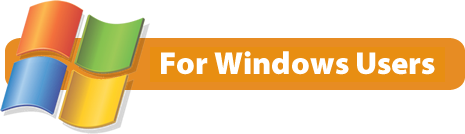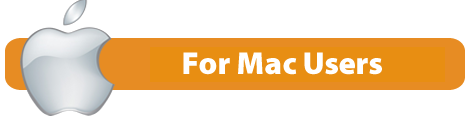System Requirements for our Software
Learning alive™, Letters alive®, and Math alive®
Make sure your IT Department verifies these System Requirements
prior to installing NEW or UPGRADED versions of our software.

- Operating System for Kits PRIOR to Zoo Keeper 8.0: Win 7 to Win 10, 32‑bit (x86) or 64‑bit (x64)
- Operating System for Zoo Keeper 8.0: Win 7 (and higher), 32‑bit (x86) or 64‑bit (x64)
- Processor: Intel i5 or better or AMD equivalent
- RAM: 8GB or higher
- Graphics Requirements:
– OpenGL 4.1 (or better) MUST HAVE the most recent graphics driver for your system. (You can download this for free online.)
– 512MB or higher RAM
- Supported Graphic Cards:
– NVIDIA or Radeon Discrete graphics
– or Intel HD graphics 4400 or better

- Operating System for all current kits: Mac OS 11 (Big Sur) or higher
- Processor: Intel i5 or better, Silicon M1, M2, M3 (Silicon processors require the free Apple Rosetta emulation software.)
- RAM: 8GB or higher


![]()
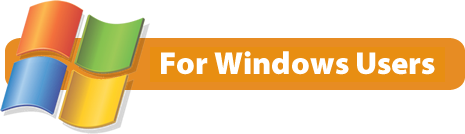
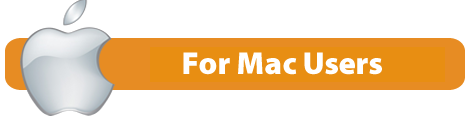
![]()